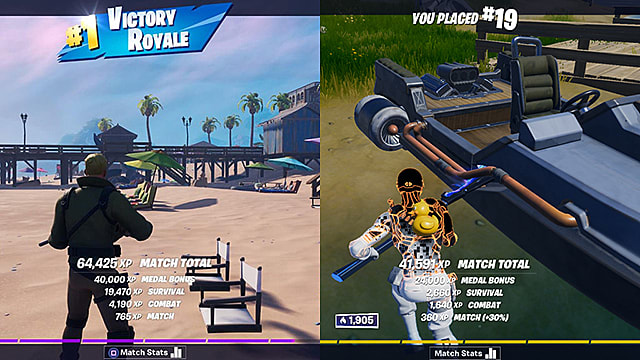Unfortunately, being able to play with friends using split screen isn’t available on every platform. Fortnite’s split screen feature isn’t available on PC, Nintendo Switch, or mobile (of course).
How to do Split Screen in Fortnite
Step 1: Make a Second Account on Your Console
Before connecting a second controller, make sure that you have more than one account available on your console. If you have only one account, then split screen won’t work.
Here’s how you can create a new account on PS4:
Press the Power button Select Switch User Choose New User Enter any name and password Confirm new user
Here’s how you can create a new account on Xbox One:
Press the user profile icon in the top left corner of your console’s main menu Select Add New Choose Get a New e-mail Address Enter any other e-mail address and confirm Enter any name and password Enter your log-in name Confirm the terms of use
Step 2: Connect a Second Controller
After you’ve created a new account, you can connect a second controller to your console. We assume you already know how to do this.
Step 3: Enter the Lobby
When you enter the Fortnite lobby, you will see a hint at the bottom of the screen suggesting that you connect another player to your game by pressing “X” on PS4 and “A” on Xbox One.
When you press the correct button, Fortnite will ask you to log-in as another user. Now select the new account you created prior to this step.
Another player should now appear in the lobby. You may press “X” on PS4 and “A” on Xbox One if you want to give another player control of the menu, the landing target, and cosmetics.
That’s it on how to do split screen in Fortnite on PS4 and Xbox One. For more Fortnite guides, check out the list below:
Flaming Rings: Drive a Motorboat Through Flaming Rings How to Beat Storm King Ghost Town Location Guide: How to Find the Haunted House Fortnitemares Challenges and Rewards Summit the Highest Mountain With the Journey Outfit